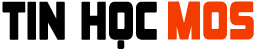Excel 2019/365 (MO-200) Practice Exam
Excel Associate 2019/365 Skill Review
Word 2019/365 (MO-100) Practice Exam
Word Associate 2019/365 Skill Review
PowerPoint 2019/365 (MO-300) Practice Exam
PowerPoint Associate 2019/465 Skill Review
Giới thiệu bài thi MOS - Nguồn IIG Vietnam
1. MOS LÀ GÌ?
- MOS: Microsoft Office Specialist là bài thi đánh giá kỹ năng tin học văn phòng được sử dụng rộng rãi nhất trên thế giới với hơn 1 triệu bài thi được tổ chức hàng năm.
- Bài thi MOS được sáng tạo bởi Microsoft và triển khai bởi Certiport (Hoa Kỳ). Bài thi được thực hiện trực tuyến, với hơn 25 ngôn ngữ, trong đó có tiếng Việt, giáo trình đã được IIG Việt Nam biên soạn dựa trên thực tế tại Việt Nam.
- MOS là chứng chỉ duy nhất xác nhận kỹ năng sử dụng phần mềm tin học văn phòng Microsoft Office và do Microsoft trực tiếp cấp.
Các cấp độ của chứng chỉ MOS
- Specialist: Chứng nhận kỹ năng cơ bản trong các sản phẩm Microsoft Office: Word, Excel, PowerPoint, Access, Outlook.
- Expert: Chứng nhận kỹ năng cao cấp trong Microsoft Word và Microsoft Excel.
- Master: Chứng nhận kỹ năng tổng thể toàn diện cao cấp nhất trong sử dụng Microsoft Office. Yêu cầu 4 bài thi: Word Expert, Excel Expert, PowerPoint và một trong 2 bài thi: Outlook hoặc Access.
2. THỜI GIAN LÀM BÀI THI
- Mỗi bài thi làm trong 50 phút.
3. CHỨNG CHỈ MOS
- Thí sinh đạt điểm yêu cầu (từ 700/1000 điểm trở lên) sẽ nhận được chứng chỉ MOS có giá trị trên toàn thế giới do Microsoft cấp.
- Thí sinh có thể thi lại nếu chưa đạt điểm yêu cầu để lấy chứng chỉ. Tuy nhiên, các lần thi phải sử dụng duy nhất 1 tài khoản.
- Chứng chỉ MOS : bản mềm có thể tải về trực tuyến sử dụng tài khoản Certiport cá nhân và bản cứng được gửi trực tiếp từ Microsoft Hoa Kỳ về Việt Nam, thí sinh nhận chứng chỉ bản cứng tại các địa điểm đăng ký thi.
- Thời hạn của chứng chỉ: Chứng chỉ MOS được cấp một lần bởi Microsoft khi thí sinh đạt tối thiểu 700/1000 điểm và có giá trị vô thời hạn
Mẫu bảng điểm
Mẫu chứng chỉ tham khảo
4. NỘI DUNG CÁC BÀI THI
Chứng chỉ MOS do Microsoft chính thức cấp cho các chương trình ứng dụng tin học văn phòng bao gồm:
Để xác thực các chứng chỉ MOS, Quý khách hàng/đơn vị vui lòng nhập code ở góc bên dưới phải của chứng chỉ MOS vào ô Credential Identification Code trên website: http://verify.certiport.com
Nguồn: IIG Việt Nam
Các hàm excel sẽ có trong bài thi MOS Excel 2019
7 hàm excel sẽ có trong bài thi MOS Excel 2019
Ngoài 7 hàm trên, trong bài thi còn sử dụng công thức nhân với tên vùng
- Vd: = A1*Dangdeptrai
- Trong đó: tham số Dangdeptrai là tên một vùng
MOS Study Guide for Microsoft Excel Exam MO-200
Microsoft Exam MO-200 Course Outline
1. Manage worksheets and workbooks (10-15%)
Import data into workbooks (Microsoft Documentation: Get data from Excel workbook files)
- Import data from .txt files (Microsoft Reference: Import or export text (.txt ) files)
- Import data from .csv files (Microsoft Reference: Import or export text (.csv) files)
Navigate within workbooks (Microsoft Reference: Two tips for faster worksheet navigation)
- Search for data within a workbook (Microsoft Reference: Find or replace text and numbers on a worksheet)
- Navigate to named cells, ranges, or workbook elements (Microsoft Reference: Find named ranges)
- Insert and remove hyperlinks (Microsoft Reference: Remove or turn off hyperlinks)
Format worksheets and workbooks (Microsoft Reference: Ways to format a worksheet)
- Modify page setup (Microsoft Documentation: Set page setup attributes for more than one sheet in Excel)
- Adjust row height and column width (Microsoft Reference: Change the column width and row height)
- Customize headers and footers (Microsoft Reference: Insert a header or footer)
Customize options and views (Microsoft Reference: Create, change, or customize a view)
- Customize the Quick Access toolbar (Microsoft Reference: Customize the Quick Access Toolbar)
- Display and modify workbook content in different views (Microsoft Reference: Create, apply, or delete a custom view)
- Freeze worksheet rows and columns (Microsoft Reference: Freeze the first two columns)
- Change window views (Microsoft Reference: View display settings in Windows 10)
- Modify basic workbook properties (Microsoft Reference: View or change the properties for an Office file)
- Display formulas (Microsoft Reference: Display or hide formulas)
Configure content for collaboration (Microsoft Documentation: Collaborate with guests on a document)
- Set a print area (Microsoft Reference: Set or clear a print area on a worksheet)
- Save workbooks in alternative file formats (Microsoft Reference: Save a workbook in another file format)
- Configure print settings (Microsoft Documentation: Use Group Policy settings to control printers in Active Directory)
- Inspect workbooks for issues (Microsoft Reference: Remove hidden data and personal information by inspecting documents, presentations, or workbooks)
2. Manage data cells and ranges (20-25%)
Manipulate data in worksheets
- Paste data by using special paste options (Microsoft Reference: Paste options)
- Fill cells by using Auto Fill
- Insert and delete multiple columns or rows (Microsoft Reference: Insert or delete rows, and columns)
- Insert and delete cells (Microsoft Reference: Insert or delete rows, and columns)
Format cells and ranges (Microsoft Reference: Highlight patterns and trends with conditional formatting)
- Merge and unmerge cells (Microsoft Reference: Merge and unmerge cells)
- Modify cell alignment, orientation, and indentation (Microsoft Reference: Align or rotate text in a cell)
- Format cells by using Format Painter (Microsoft Reference: Use the Format Painter)
- Wrap text within cells (Microsoft Reference: Wrap text in a cell)
- Apply number formats (Microsoft Reference: Create and apply a custom number format)
- Apply cell formats from the Format Cells dialog box (Microsoft Documentation: Applying Borders)
- Apply cell styles (Microsoft Reference: Apply, create, or remove a cell style)
- Clear cell formatting (Microsoft Reference: Clear cells of contents or formats)
Define and reference named ranges
- Define a named range (Microsoft Reference: Define and use names in formulas)
- Name a table
Summarize data visually (Microsoft Documentation: Summarize Query Results (Visual Database Tools))
- Insert Sparklines (Microsoft Reference: Create sparklines)
- Apply built-in conditional formatting (Microsoft Reference: Use conditional formatting to highlight information)
- Remove conditional formatting
3. Manage tables and table data (15-20%)
Create and format tables
- Create Excel tables from cell ranges (Microsoft Reference: Create and format tables)
- Apply table styles (Microsoft Reference: Apply a table style)
- Convert tables to cell ranges (Microsoft Reference: Convert to Range)
Modify tables (Microsoft Reference: Create or modify tables or indexes by using a data-definition query)
- Add or remove table rows and columns (Microsoft Reference: Add a column)
- Configure table style options (Microsoft Reference: Format an Excel table)
- Insert and configure total rows (Microsoft Reference: Total the data in an Excel table)
Filter and sort table data (Microsoft Reference: Sort data in a table)
- Filter records (Microsoft Documentation: Sorting, Searching, and Filtering)
- Sort data by multiple columns (Microsoft Reference: Sort data in a table)
4. Perform operations by using formulas and functions (20-25%)
Insert references (Microsoft Reference: Add citations to your document)
- Insert relative, absolute, and mixed references (Microsoft Reference: Switch between relative, absolute, and mixed references)
- Reference named ranges and named tables in formulas (Microsoft Reference: Define and use names in formulas)
Calculate and transform data (Microsoft Reference: Get & Transform in Excel)
- Perform calculations by using the AVERAGE (), MAX (), MIN (), and SUM () functions (Microsoft Documentation: Average, Max, Min, StdevP, Sum, and VarP functions in Power Apps)
- Count cells by using the COUNT (), COUNTA (), and COUNTBLANK () functions
- Perform conditional operations by using the IF () function (Microsoft Reference: IF function)
Format and modify text (Microsoft Reference: Customize or create new styles)
- Format text by using RIGHT (), LEFT (), and MID () functions
- Formatting text by using UPPER (), LOWER (), and LEN () functions (Microsoft Reference: Text functions (reference))
- Format text by using the CONCAT () and TEXTJOIN () functions (Microsoft Reference: TEXTJOIN function)
5. Manage charts (20-25%)
Create charts (Microsoft Reference: Create a chart from start to finish)
- Create charts (Microsoft Reference: Create a chart with recommended charts)
- Create chart sheets
Modify charts (Microsoft Reference: Change the chart type of an existing chart)
- Add data series to charts (Microsoft Reference: Add a data series to your chart)
- Switch between rows and columns in source data (Microsoft Reference: Change how rows and columns of data are plotted in a chart)
- Add and modify chart elements (Microsoft Reference: Format elements of a chart)
Format charts (Microsoft Reference: Present data in a chart)
- Apply chart layouts (Microsoft Reference: Change the layout or style of a chart)
- Apply chart styles
- Add alternative text to charts for accessibility (Microsoft Reference: Add alternative text to a shape, picture, chart, SmartArt graphic, or other objects)
MOS Study Guide for Microsoft Word Exam MO-100
Microsoft Exam MO-300: Course Outline
The exam MO-100 will evaluate the candidates on the basis of below-mentioned domains
1. Manage documents (20-25%)
Navigate within documents
- Search for text
- Link to locations within documents
- Move to specific locations and objects in documents
- Show and hide formatting symbols and hidden text
Format documents
- Set up document pages
- Apply style sets
- Insert and modify headers and footers
- Configure page background elements
Save and share documents
- Save documents in alternative file formats
- Modify basic document properties
- Modify print settings
- Share documents electronically
Inspect documents for issues
- Locate and remove hidden properties and personal information
- Locate and correct accessibility issues
- Locate and correct compatibility issues
2. Insert and format text, paragraphs, and sections (20-25%)
Insert text and paragraphs
- Find and replace text
- Insert symbols and special characters
Format text and paragraphs
- Apply text effects
- Apply formatting by using Format Painter
- Set line and paragraph spacing and indentation
- Apply built-in styles to text
- Clear formatting
Create and configure document sections
- Format text in multiple columns
- Insert page, section, and column breaks
- Change page setup options for a section
Manage tables and lists (15-20%)
Create tables
- Convert text to tables
- Convert tables to text
- Create tables by specifying rows and columns
Modify tables
- Sort table data
- Configure cell margins and spacing
- Merge and split cells
- Resize tables, rows, and columns
- Split tables
- Configure a repeating row header
Create and modify lists
- Format paragraphs as numbered and bulleted lists
- Change bullet characters and number formats
- Define custom bullet characters and number formats
- Increase and decrease list levels
- Restart and continue list numbering
- Set starting number values
3. Create and manage references (5-10%)
Create and manage reference elements
- Insert footnotes and endnotes
- Modify footnote and endnote properties
- Create and modify bibliography citation sources
- Insert citations for bibliographies
Create and manage reference tables
- Insert tables of contents
- Customize tables of contents
- Insert bibliographies
4. Insert and format graphic elements (15-20%)
Insert illustrations and text boxes
- Insert shapes
- Insert pictures
- Insert 3D models
- Insert SmartArt graphics
- Insert screenshots and screen clippings
- Insert text boxes
Format illustrations and text boxes
- Apply artistic effects
- Apply picture effects and picture styles
- Remove picture backgrounds
- Format graphic elements
- Format SmartArt graphics
- Format 3D models
Add text to graphic elements
- Add and modify text in text boxes
- Add and modify text in shapes
- Add and modify SmartArt graphic content
Modify graphic elements
- Position objects
- Wrap text around objects
- Add alternative text to objects for accessibility
5. Manage document collaboration (5-10%)
Add and manage comments
- Add comments
- Review and reply to comments
- Resolve comments
- Delete comments
Manage change tracking
- Track changes
- Review tracked changes
- Accept and reject tracked changes
- Lock and unlock change tracking
MOS Study Guide for Microsoft PowerPoint Exam MO-300
Microsoft Exam MO-300 : Course Outline
The exam MO-300 will evaluate the candidates on the basis of below-mentioned domains
1. Manage presentations
- Modify slide masters, handout masters, and note masters
- Change presentation options and views
- Configure print settings for presentations
- Configure and present slide shows
- Prepare presentations for collaboration
Microsoft Documentation: Managing On-Demand Presentations
2. Manage slides
- Insert slides
- Modify slides
- Order and group slides
Microsoft Documentation: Add and delete slides in PowerPoint (preview) and Insert slides in a PowerPoint presentation
3. Insert and format text, shapes, and images
- Format text
- Insert links
- Insert and format images
- Insert and format graphic elements
- Order and group objects on slides
Microsoft Documentation: PowerPoint for the web
4. Insert tables, charts, smartArt, 3D models, and media
- Insert and format tables
- Insert and modify charts
- Insert and format SmartArt graphics
- Insert and modify 3D models
- Insert and manage media
Microsoft Documentation: Table object (PowerPoint) and SmartArt Interface
5. Apply transitions and animations
- Apply and configure slide transitions
- Animate slide content
- Set timing for transitions
Microsoft Documentation: AnimationPoints object (PowerPoint)